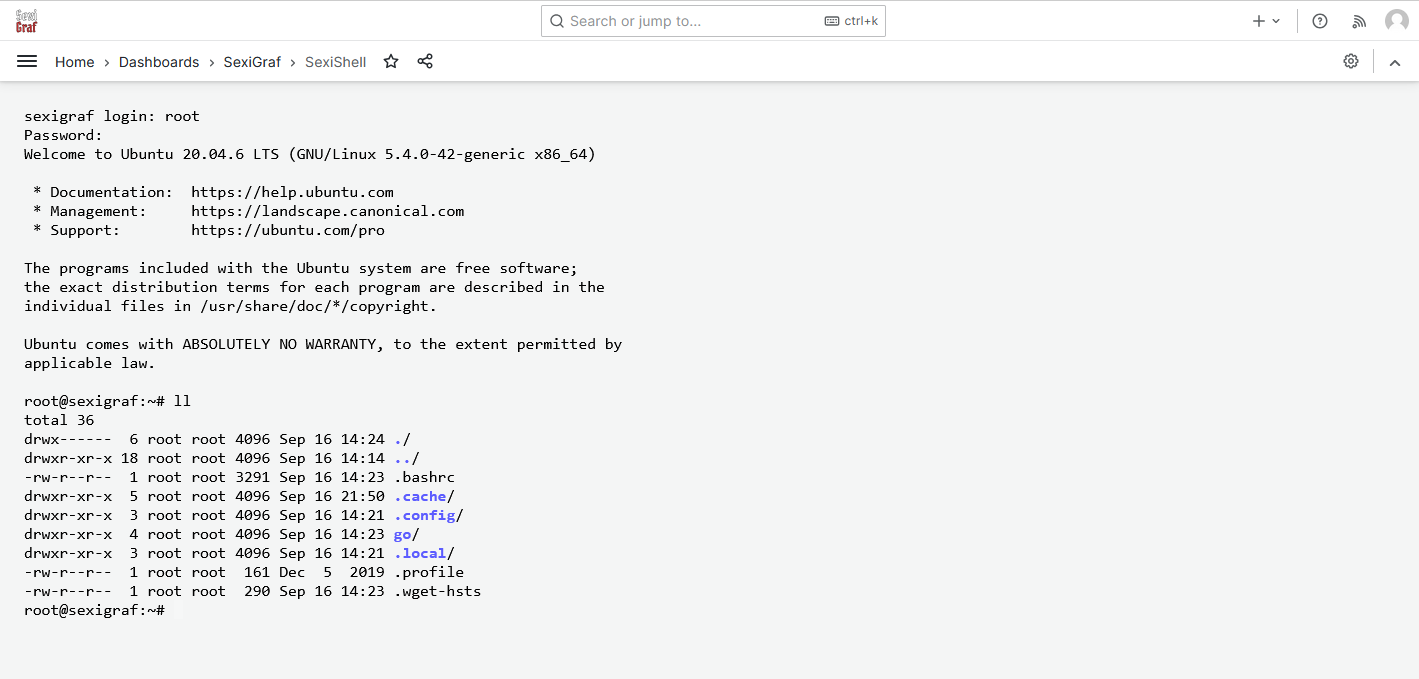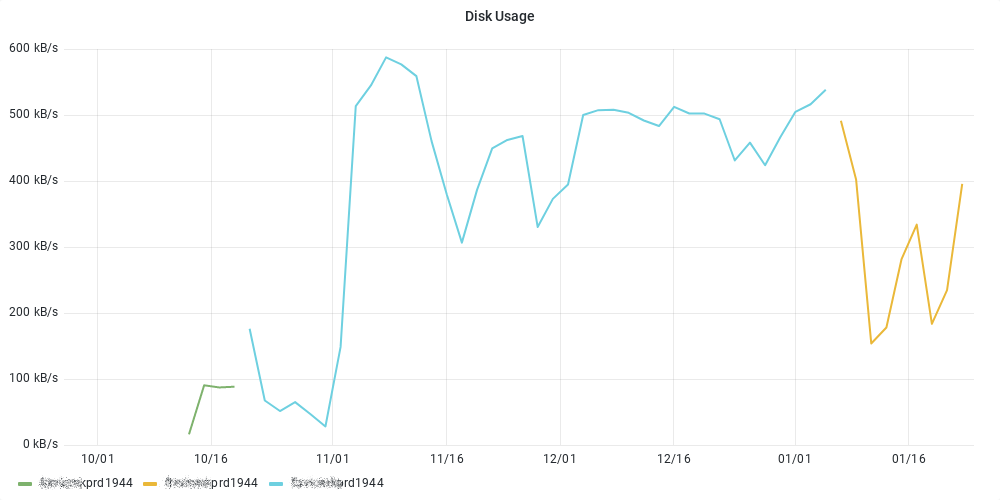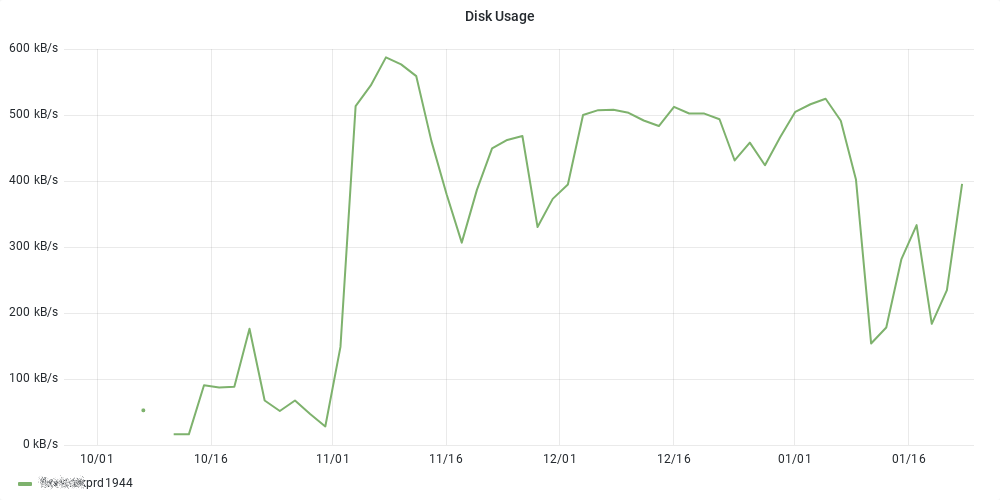vSphere Credential Store Pull Exec Time Package Updater House Cleaner Inventory Refresh & History Log Viewer Export / Import Veeam Credential Store SexiShell
What we wanted to achieve was to make an appliance as easy to use as possible. Therefore we developed some tools to make your life easier using SexiGraf. First, the Home page let you monitor the health of your appliance thanks to collectd:
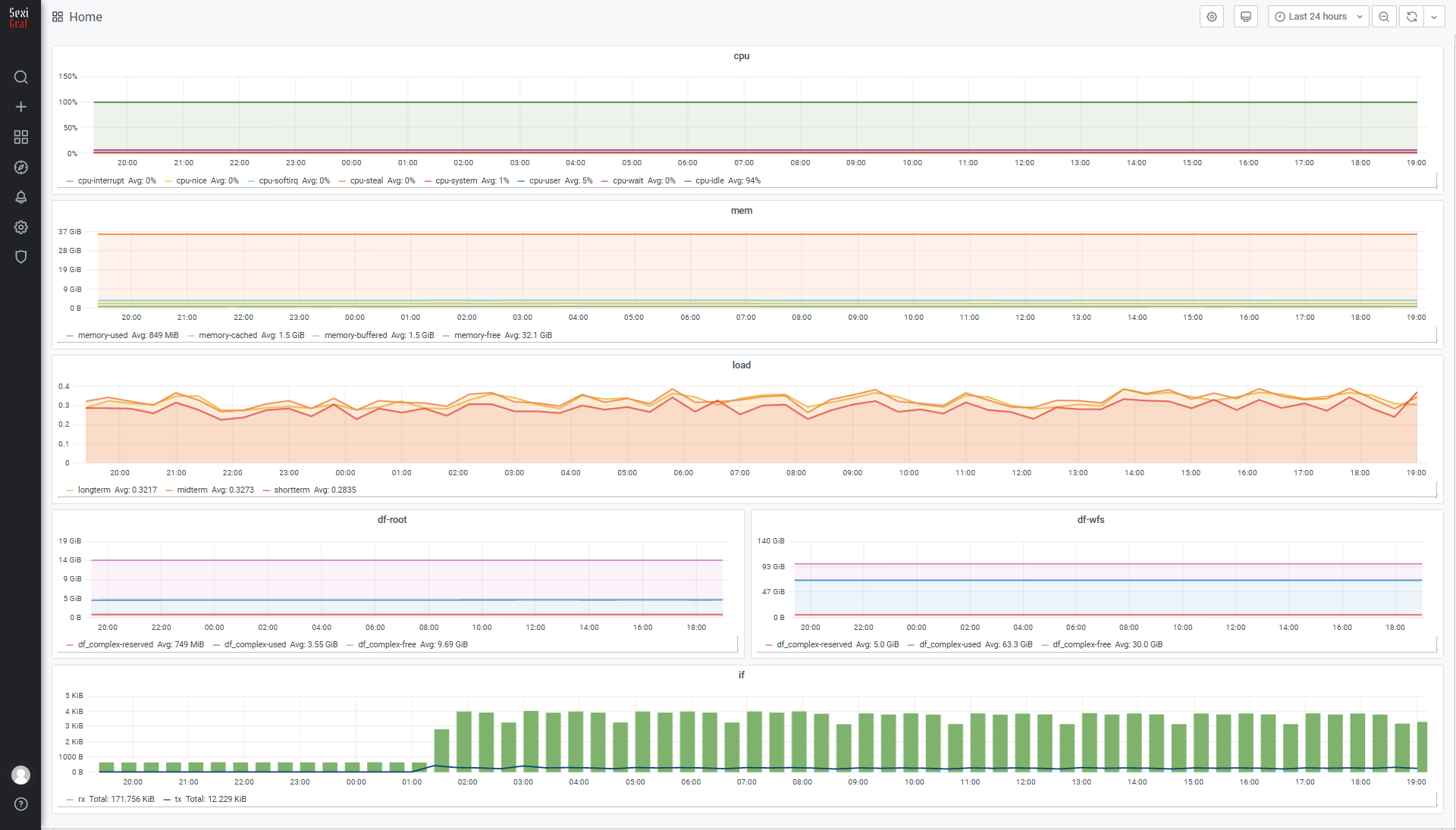
Every tools are available through the web interface thanks to predefined dashboards like SexiGraf Web Admin or SexiGraf VI Offline Inventory. Just navigate to your sexigraf web-ui with your favorite browser and select one of these dashboards as seen below:
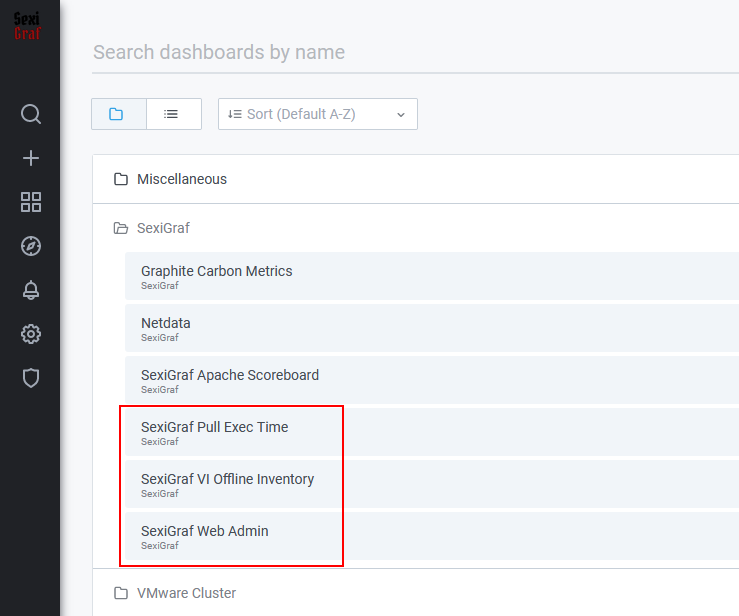
You will have access then to the tool grid which let you select what you want to access to. As we will add more features to SexiGraf, we may also add other web tools in this section, so it may evolve in the future:
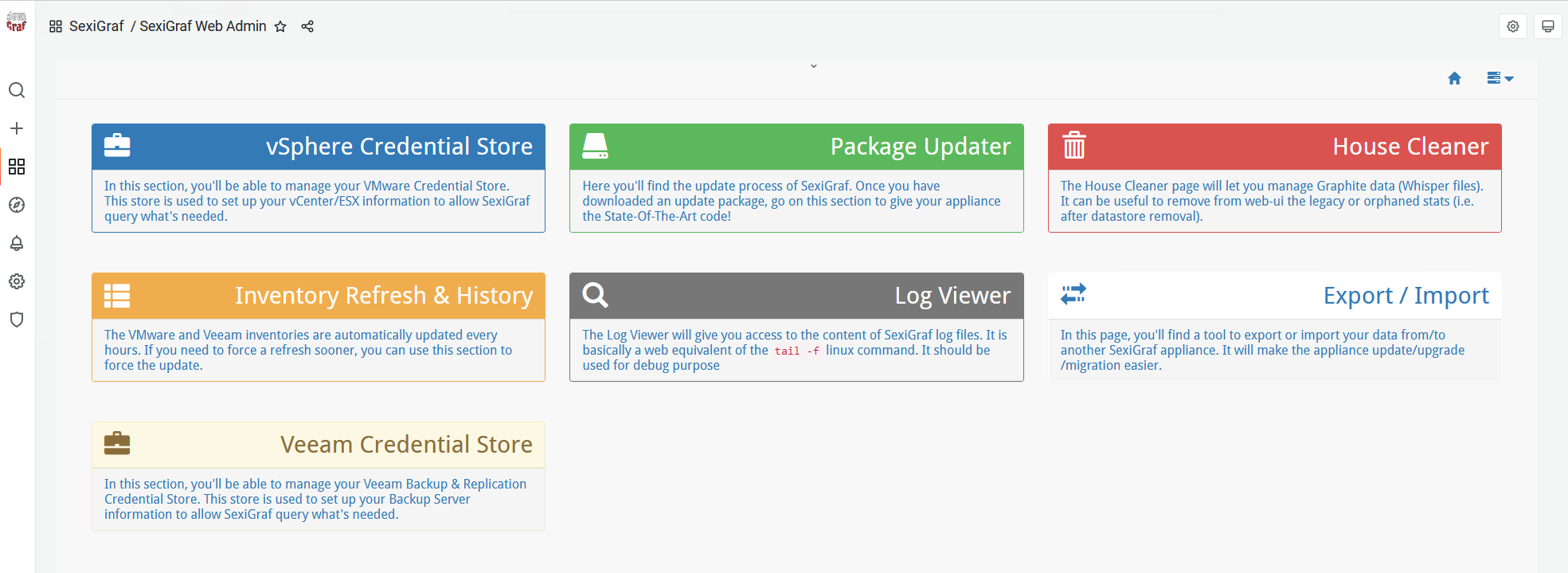
vSphere Credential Store
Out of the box, SexiGraf will not pull any data as it don’t know where your vCenter or ESXi servers are. First of all, after you’ve deployed it on your platform, you will have to add vCenter or ESXi informations to let the appliance start fetching data. This operation can be achieve from the Credential Store tool. Just go on the SexiGraf Web Admin dashboard and select Credential Store. You will then see the list of all vCenter and ESXi you already have set up. If you want to add another entry, you just have to type the 3 mandatory parameters and press Add and set it up:
- vCenter/ESXi IP or FQDN. In case of FQDN, the appliance must be able to resolve it!
- Username that SexiGraf will use to query the vCenter (any read-only account is enough, you can use SAM, UPN or single user format)
- Password that comes with this username
As we distinguish VI stats from vSAN ones, you can choose if you want to query VI, or VSAN, or both by enable/disable it thanks to the Action menu on the right of the vCenter/ESXi.
Note: The credentials are used to create a session that will last as long as possible using a session file to avoid login/logoff events.
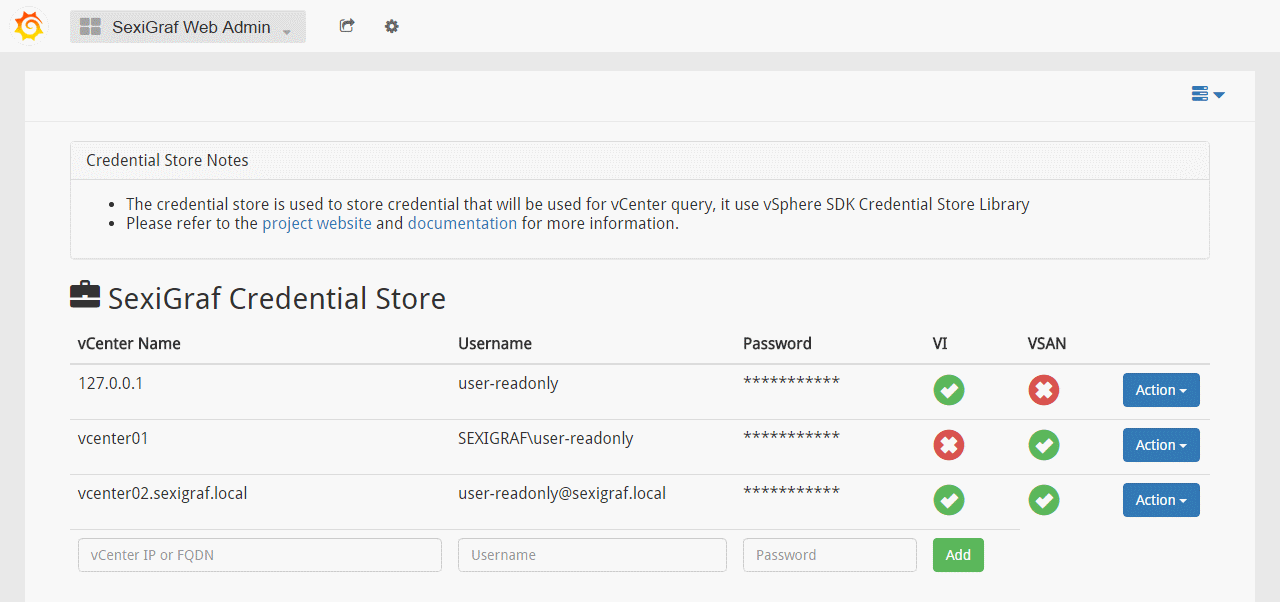
Be sure to enable vSAN Performance Service if you haven’t done it already, otherwise you might not get all the vSAN stats.
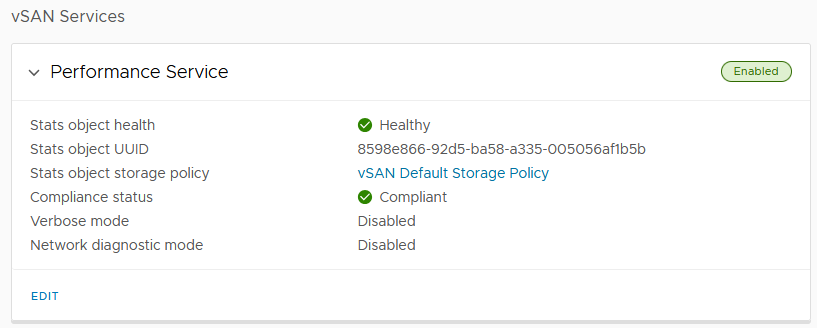
Pull Exec Time
As SexiGraf will retrieve information on vCenter and ESXi servers, it’s important to keep track of the time it takes to query the APIs. So we added a Pull Exec Time dashboard that will keep track of these query durations for all calls that are made by the appliance (VI, vSAN and inventory). Usually, scripts run in a few seconds, so if queries took too long, you’ll be able to see it right away:
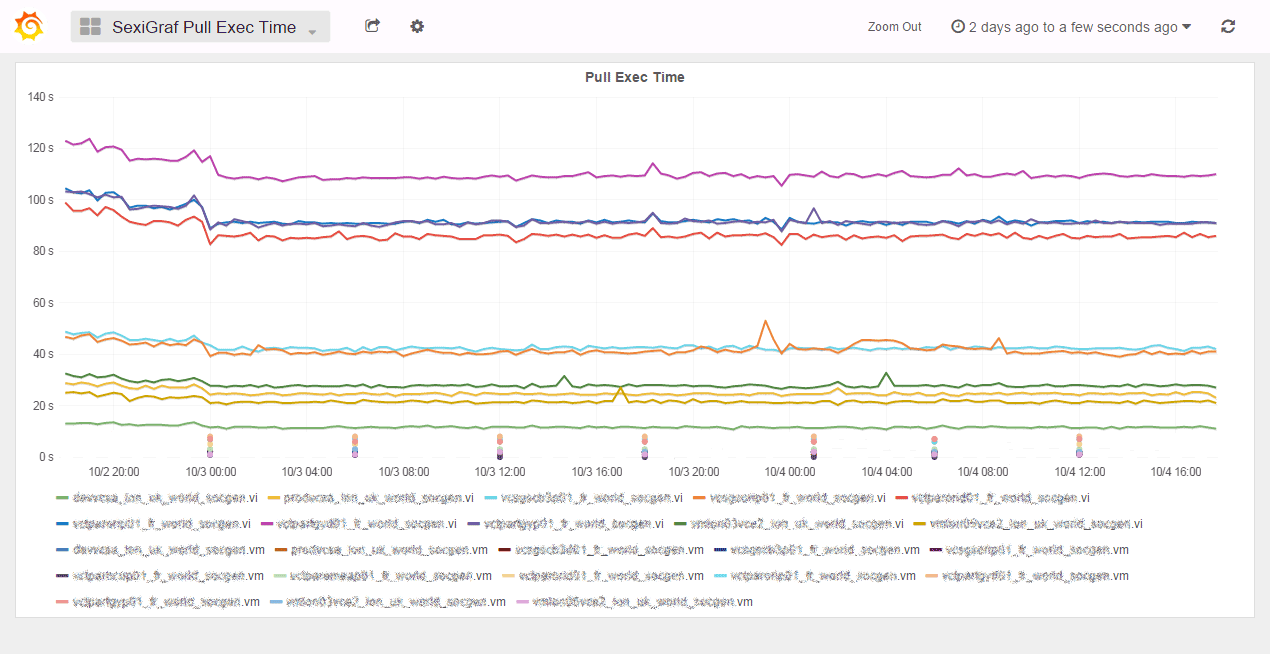
Package Updater
As we plan to add lot of features and content to the SexiGraf appliance, we wanted to make update flawless for you. We didn’t want to say to you “Please update by redeploying a new appliance”. So we built a native updater that’s available in this section. When we will be releasing a new version of SexiGraf, we will provide you a *.sup package (for SexiGraf Update Package) that you will upload to your appliance thanks to this page. After the upload is successfull (it shouldn’t be long as the package will be usually just a few hundred Kb), you will be able to start the upgrade process. After a few confirmation (we’re never too safe), the upgrade process will start, letting you enjoy the up-to-date version of SexiGraf. Without any dataloss obviously.
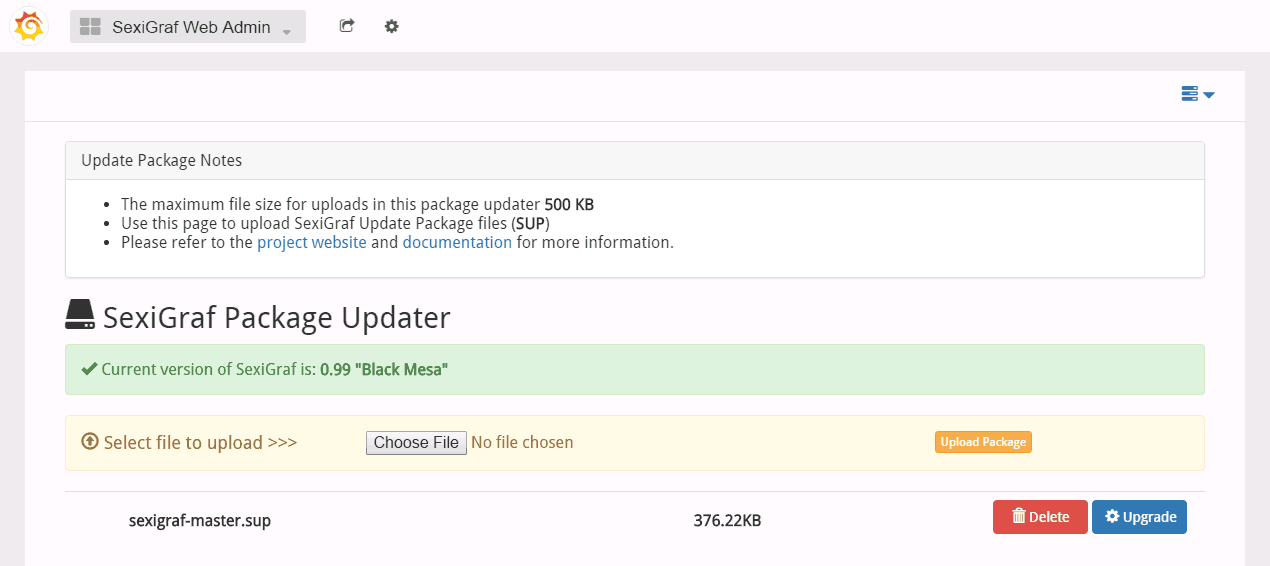
House Cleaner (formerly Stats Remover)
The House Cleaner will let you manage Graphite data (Whisper files) and vCenter session data (Token files). Through this web-ui, you will be able to remove legacy or orphaned stats (i.e. after datastore removal), vCenter session files (for authentication troubleshooting) and oldest Whisper files that may no longer be used. They will be displayed in a nice data tree and will let you select any (one or more) files in order to remove them (don’t be afraid, it will ask you some noisy confirmation before hurting your SexiGraf). As Grafana is based on dynamic query on whisper files, the effect will be immediate, you will not need to restart anything, what you wanted gone is gone for sure!
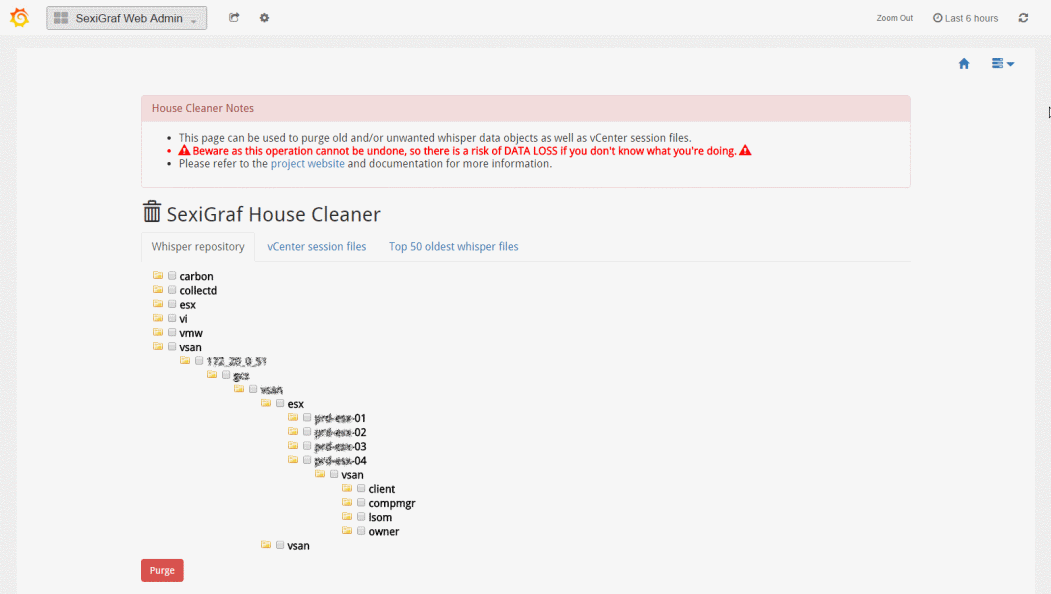
In SexiGraf 0.99d we limit the scope to folders to avoid timeouts in big environments. We also added the “Auto Purge” feature (disabled by default) so you don’t have to worry about removed objects anymore like deleted items, temporary datastores, orphaned VM, etc…
Starting from version 0.99g you can force the old object purge if you need to, like after a cluster migration or a massive VM cleanup:
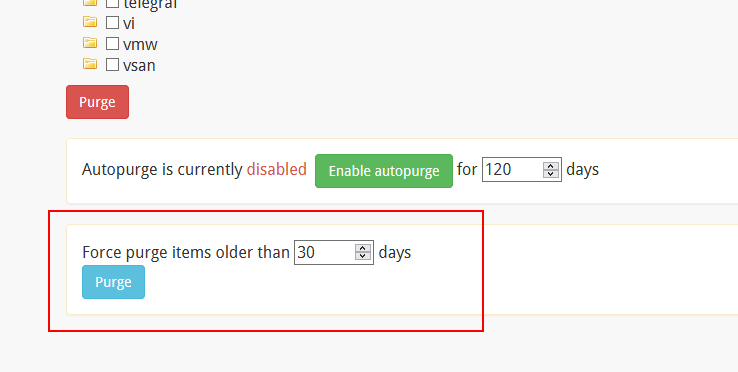
In SexiGraf 0.99j we introduced a script that mimic the com.vmware.vc.vm.DstVmMigratedEvent behavior in vROps. This allow to merge the data of a VM moved across clusters or vCenters but we also applied this logic to the ESX moved across clusters or vCenters.
This script will execute every day and is able to reassemble motion occurred in the past so during the first run (i.e. after backup import) it can take some time to complete. Instead of having multiple versions of the same VM/ESX, you’ll never get more than a single one:
Inventory Refresh & History
The VI Offline Inventory is automatically updated every hour. If you want to force a refresh, you can use this section to perform a manual update. Just navigate from the SexiGraf Web Admin dashboard to this section and follow the walk-through explanation (basically, you just have to press a one or two buttons, we told you we wanted to make it easy-as-pie!).

Since SexiGraf 0.99j, you’ll get access to inventories history on this page. The first inventory of each week will be kept 10 weeks and be rotated.
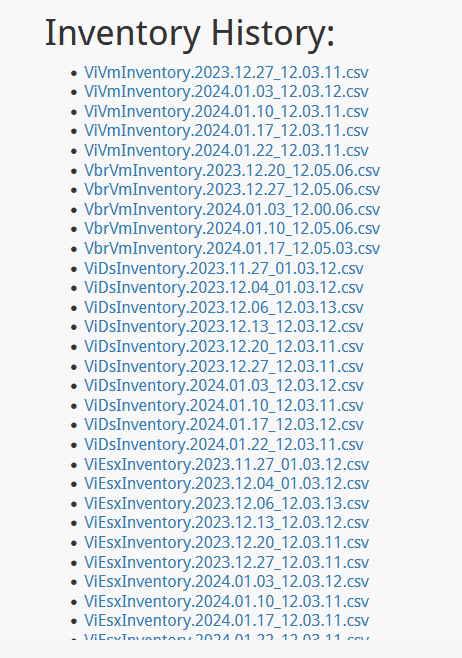
Log Viewer
This section have been added to make debugging easier for everyone. It will provides log detail for several components of SexiGraf (such as VI Offline inventory, or statistics runner, …). You will be able to display on your browser the content of these logs for troubleshooting purpose. It can guide you to identify the source of the issue (bad username/password combination, runtime error, …) and can be useful for us to give you a hand if you need.
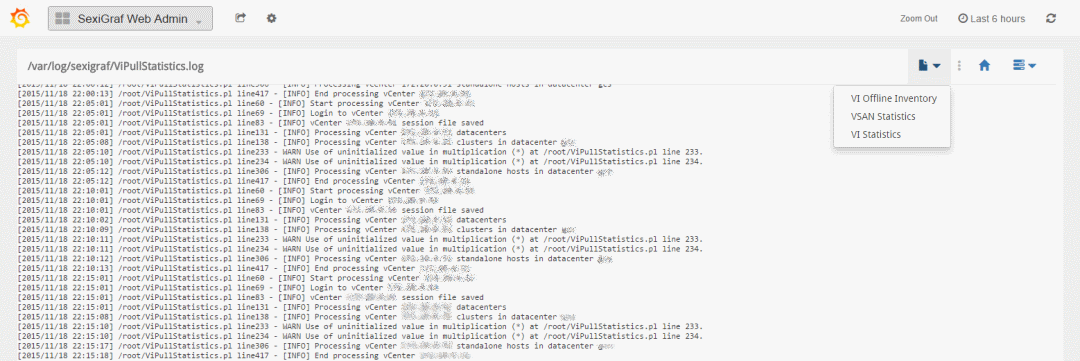
Export / Import
In 0.99e version, we’ve added the Export / Import section to let you migrate your SexiGraf configuration (vCenter credentials) AND data (wisper files) from one appliance to another.
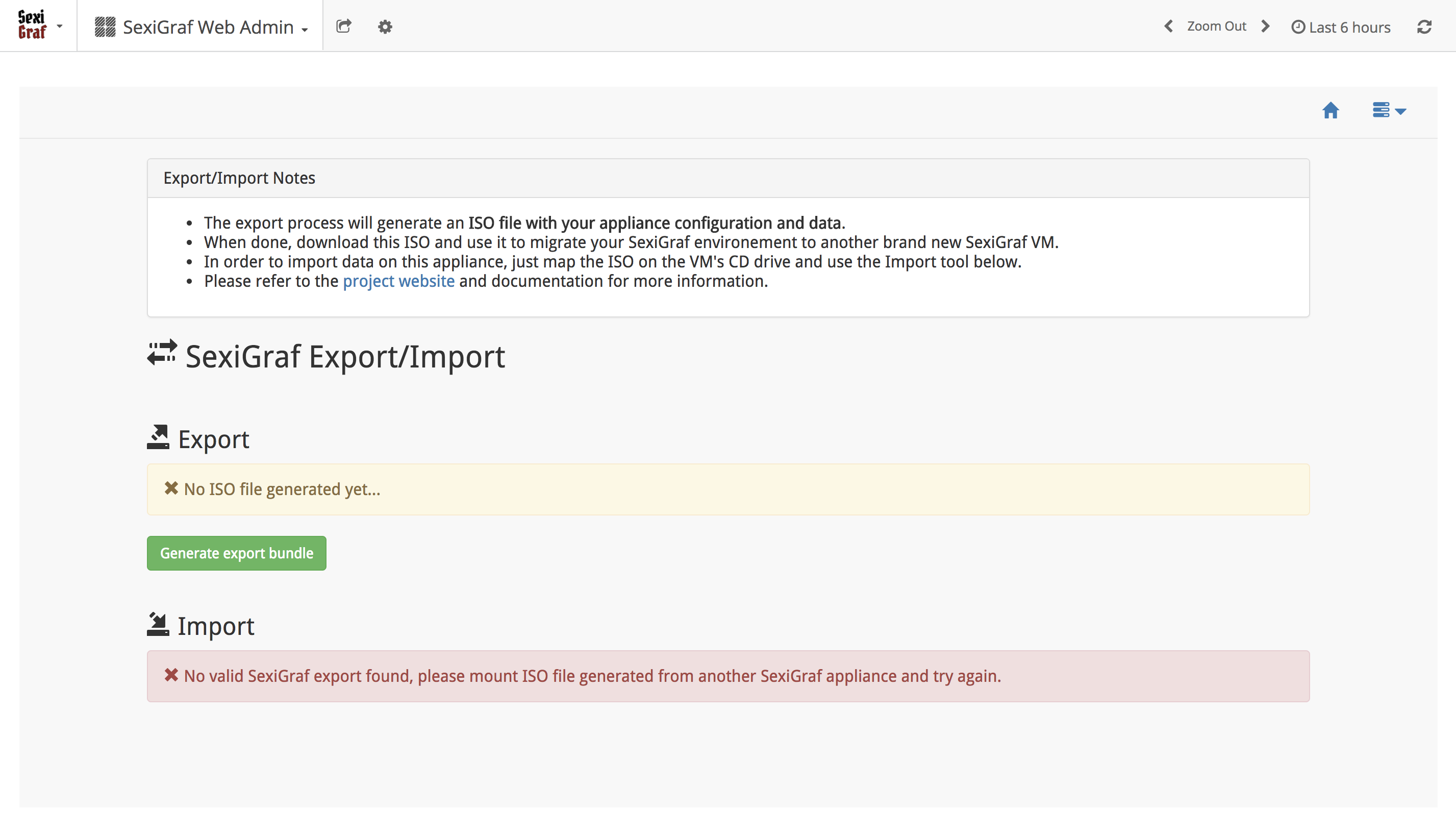
The process is fairly simple, you click on Generate export bundle and the appliance creates you an iso file to download (this might take from few seconds to few minutes depending on your environment size). If a dump is already present, Generate export bundle function will overwrite it without prompt.
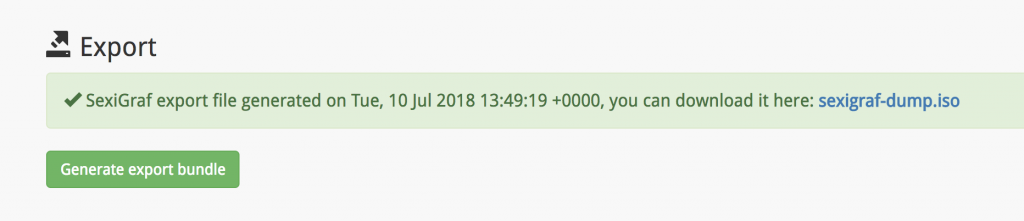
Once you got the iso file, you map it to your new SexiGraf VM’s CD-ROM drive, refresh the page and then click on Run import process (This might also take a while depending on your environment). At the end of the process, the iso is ejected for safety purpose:
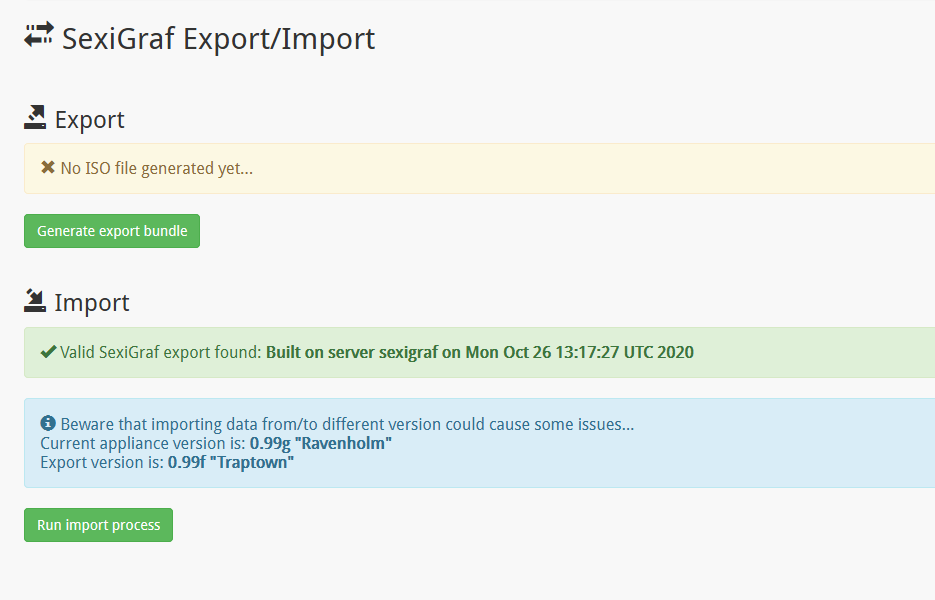
The export WILL NOT include any of your custom Grafana dashboards and you’ll need to export/import via json files yourself as documented on the Grafana’s website.
Veeam Credential Store
Same as the vSphere one, this credential store is meant to enable statistics collection on Veeam Backup & Replication 11 and above. This collector uses the VBR server RESTful API Service that you need to start prior to be able to add any VBR entry in SexiGraf.
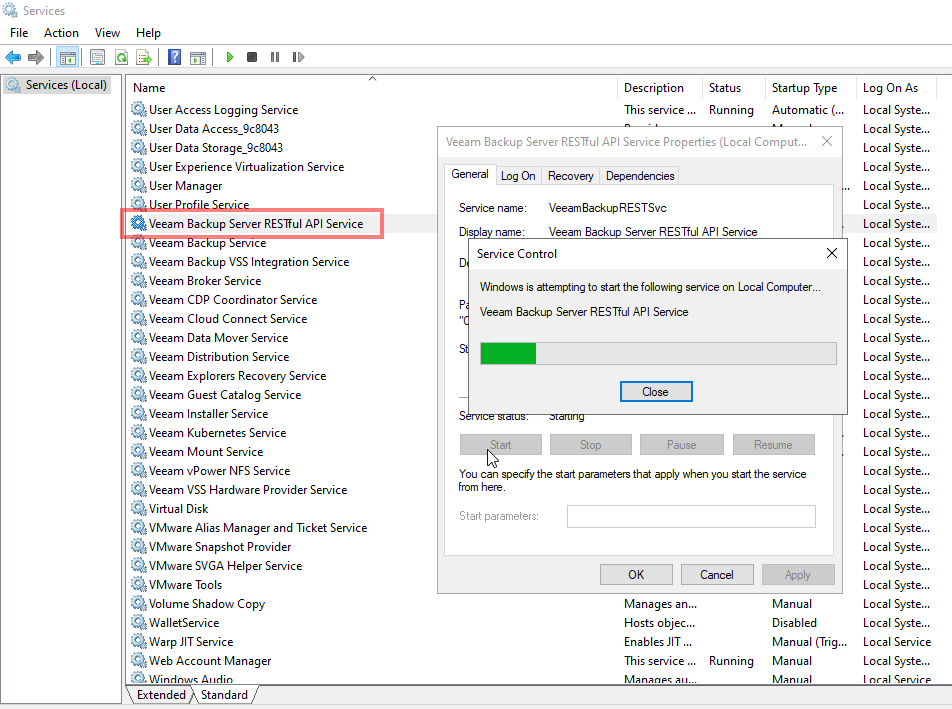
You’ll also need to grant any local or domain user “Veeam Backup Viewer” right in the “Users and Roles” section of the VBR console:
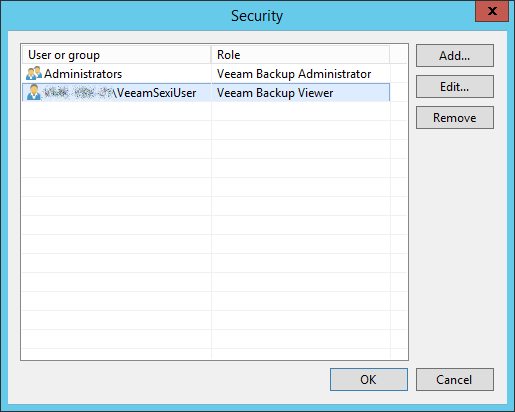
Then you can add VBR servers and enable the statistics collector:
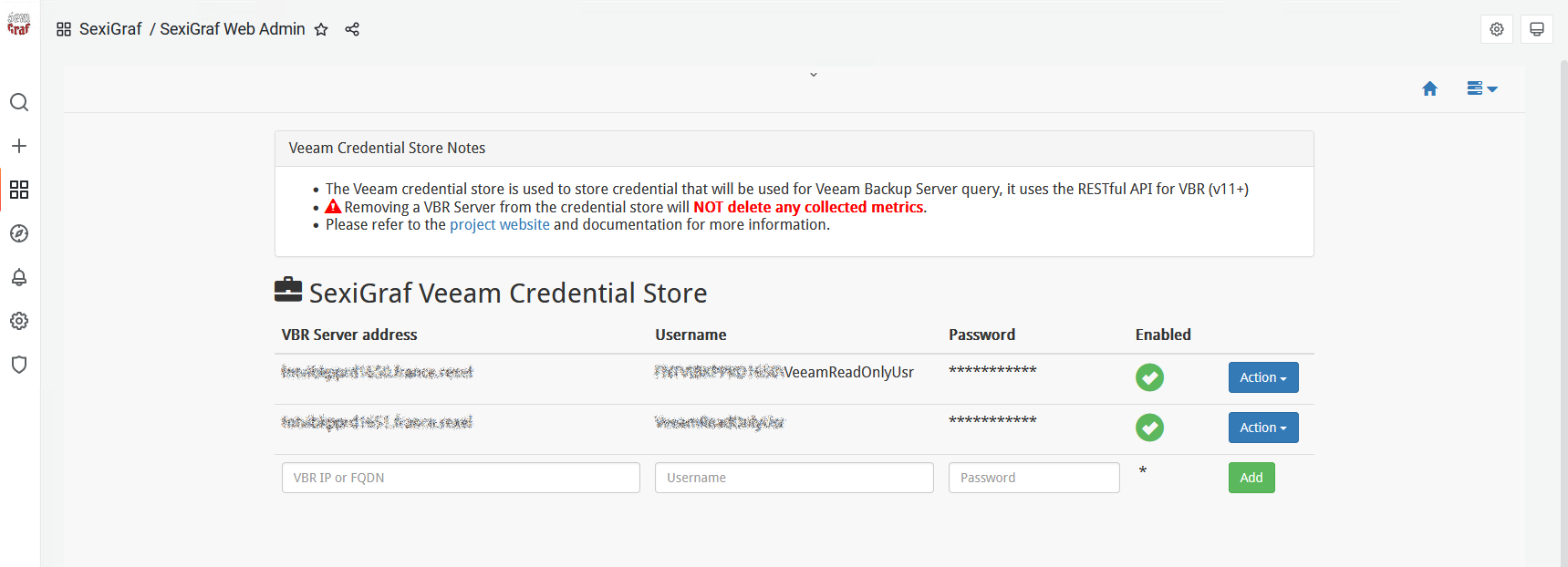
SexiShell
In SexiGraf v0.99k, we’ve added a Shell In A Box behind our reverse proxy to make troubleshooting great again: